参考
1、Android 切换主题以及换肤的实现
截图
1、默认打开
image.png
2、点击【换主题色】
image.png
需知
主题色运用:manifest清单文件中application的属性之一,android:theme="@style/AppTheme"
在style.xml中定义不同风格的theme(对app而言的style啦)
熟悉?attr/colorPrimary等属性,在theme中定义好后,布局文件用到这些属性可以自动替换
如何点击触发后整体画面生效
代码
1、清单文件manifest中,app默认使用AppTheme(或者自定义Theme)
... android:theme="@style/AppTheme"> ... 2、style.xml 风格: 可定义app的theme,比方说AppTheme和MyTheme 一般用来定义app内各种控件样式,可重复使用,减少layout中的代码量,亦可做到后期维护换色等快速修改,不用一一修改。 用到一些自定义属性 3、attr.xml 自定义属性(一般做自定义View的人肯定熟悉): 如果不用可忽略。这里定义后,就可在style.xml中使用这个item属性了,并可以写?attr/myBgColor 和 ?attr/myButtonHeight 4、layout.xml 布局文件使用 这里背景使用到:android:background="?attr/myBgColor" 其中一个按钮用到:style="@style/MyBtnStyle",而这个style里面属性用到 xmlns:tools="http://schemas.android.com/tools" android:layout_width="match_parent" android:layout_height="match_parent" tools:context=".MainActivity" android:orientation="vertical" android:background="?attr/myBgColor"> android:id="@+id/sample_text" android:textSize="25sp" android:layout_width="wrap_content" android:layout_height="wrap_content" android:text="Hello World!" /> android:id="@+id/et_1" android:textSize="25sp" android:layout_width="match_parent" android:layout_height="wrap_content" android:text="Edit it"/> android:layout_width="wrap_content" android:layout_height="wrap_content" android:text="CheckBox" android:checked="true"/> android:id="@+id/btn_1" android:layout_width="match_parent" android:layout_height="wrap_content" android:text="点击这里"/> android:id="@+id/btn_2" style="@style/MyBtnStyle" android:text="换主题色"/> 5、代码控制切换主题 setTheme(),必须在setContentView(),绘画画面之前 重启当前画面:recreate() 当前画面改了,但是除了栈顶的活动画面,之后新打开画面可以是新的theme,之前在栈里存活的活动画面还是不能及时换theme,这个此处不写了,太多情况了,反正可以控制的。 //切换不同的风格,必须在setContentView之前做 if(useMyTheme){ setTheme(R.style.MyTheme); }else{ setTheme(R.style.AppTheme); } setContentView(R.layout.activity_main); btn_2 = findViewById(R.id.btn_2); btn_2.setOnClickListener(new View.OnClickListener() { @Override public void onClick(View v) { useMyTheme = !useMyTheme; recreate(); //重启画面 } });